|
Fix red eyes in your digital photos easily with S10 RedEyes, a sophisticated red eye removal tool that also functions as a general purpose photo editor.
S10 RedEyes is easier to use, produces a more natural look, and provides better control than most programs on the market. Top-rated product at snapfiles.com: "Easy-to-use, effective, very good results."
S10 RedEyes is freeware (donations appreciated)
|
||
 |
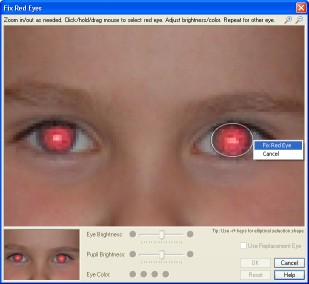 Circular or elliptical eye selection |
Simply open a photo in S10 RedEyes, click a red eye (or right in between the eyes if both are red), and the "Fix Red Eyes" window pops up (see figure on right) with a zoomed-in view and controls for further zooming in/out as needed. Then just click/hold/drag the mouse to select the exact area you want to correct.
Note: After opening the photo, first make sure you are in "Fix Red Eyes Mode" (indicated by the magnifying glass mouse pointer when over the photo). You can switch to this mode either via the toolbar, the Edit menu, or the photo's right-click popup menu.
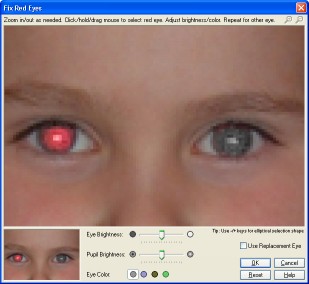 Smooth redness removal with pixel blending |
The redness is automatically removed from the eye as soon as you finalize your selection area (see figure on right). A small preview area is also provided where you can instantly see the effects of your changes in a zoom-out view.
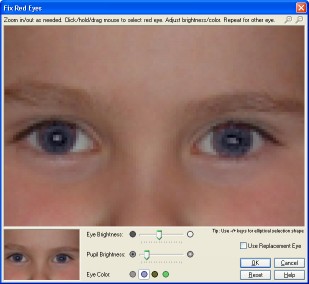 Darkened pupil and blue eye color |
• Brightness is adjustable in two different ways - you can change the brightness of the center of the eye (the pupil) independently of the brightness of the whole eye (the entire selection area).
• The color of the eye will initially be a gray tone after removing the redness, but you can adjust this by specifying blue, brown, or green.
In the figure to the right, a natural look has been restored by darkening the pupil and selecting blue eye color.
| Original photo | Redness removed | Replacement eye |
 General photo editing features - S10 RedEyes also supports all of the most commonly needed general photo-editing functions:
General photo editing features - S10 RedEyes also supports all of the most commonly needed general photo-editing functions:• Rotating, adjusting brightness, and correcting tilt can all be done with one-click ease via the toolbar buttons at the top right of the window.
• To crop a photo, first switch to "Crop Mode" via the toolbar and then just click/drag to draw a selection rectangle around the desired area of the photo. Both locked-aspect-ratio cropping (left mouse button) and free-form cropping (right mouse button) are supported.
• The size of the photo is displayed in the status bar, along with a button that brings up the Resize window which offers one-click access to a set of pre-defined sizes, as well as the ability to specify either a percentage or the exact width and height (with or without locked aspect ratio). For maximum possible quality, the resizing algorithm doesn't just resample as other programs often do; it derives the color of each pixel in the new image by calculating the exact average color of the corresponding pixel area (including partial pixels) in the existing image. When enlarging an image - which should normally be avoided because it reduces sharpness - you have the option of smoothing out pixel lines. Note that the program has two display modes - "Fit In Window" and "Actual Size"; when resizing, you may want to switch to Actual Size to be able to see the result.
Navigation toolbar - The controls at the bottom left of the window (First, Prev, Next, Last) make it easy to navigate through all images in a folder (jpg/gif/bmp/png formats). In addition, at the top left of the window the Back and Forward buttons allow you to easily navigate through your trail of accessed images, similar to standard browser functionality.
 Photo printing - S10 RedEyes makes it easy to print photos, with a print preview window that lets you see exactly how the layout is affected as you change paper size, paper orientation, photo size, border width, number of copies, or the options to outline/center.
Photo printing - S10 RedEyes makes it easy to print photos, with a print preview window that lets you see exactly how the layout is affected as you change paper size, paper orientation, photo size, border width, number of copies, or the options to outline/center.File formats - In addition to the standard JPEG photo file format, S10 RedEyes can also handle images of type GIF, BMP, and PNG. When saving in the JPEG format, the program will by default use a JPEG quality factor of 75, 82, or 90; whichever most closely matches the original image. Use the "Save/Quality..." option in the File menu if you want to use a specific JPEG quality factor. When saving in the GIF format (8-bit, palette-based), it will create a new palette with the 256 most used colors in the image; it will not resort to "dithering" algorithms (which tend to produce poor quality images) unless the image uses over 10000 colors. GIF transparency is maintained whenever possible.
Digitally signed - No embedded spyware/adware or other third-party software. Both the install package and the program executable are digitally signed by S10 Software for your security.
Compact program size - Every feature in S10 RedEyes is carefully designed to minimize the impact on the overall program size by using efficient coding techniques and leveraging .NET Framework components. The download is only 263KB - far below other programs in its class.
Disclaimers - This software is provided "as is" and without warranties of any kind. No official support is provided. In no event shall S10 Software or the author be held liable for any damages whatsoever arising from the use or inability to use the software. S10 Software is not obligated to provide maintenance releases or updates for the software.
Copyright - This software is protected by copyright laws and international copyright treaties, as well as other intellectual property laws and treaties. You may not reverse engineer, de-compile or disassemble the software. S10 Software shall retain title and all ownership rights to the software.
Distribution - This software may be freely distributed provided that it is free of charge, not modified, and the original archive remains intact with all accompanying files.
PAD file - Portable Application Description file available at http://www.s10soft.com/pad/S10RedEyesPad.xml